Postman is an app available to developers as a tool to share, test, document & monitor APIs. Get Postman. Making….
https://app.epiship.com/{api_path}
https://app.epiship.com/{api_path}
Header: Content Type
Token: Content-Type
Value: application/json
Header: x-api-key
Token: x-api-key
Value: YOUR-API-KEY
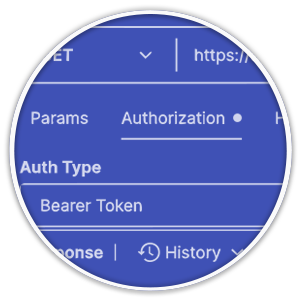
API tokens are unique and available upon request. More information on obtaining an API Token is available within the Developer area of the EPISHIP help center.
The figure showcases the location within Postman to enter the required Header values defined in this section.
{
“companyId”: “4”
}
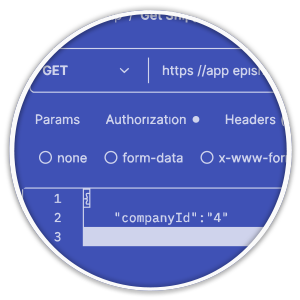
Access to shipments and related tracking numbers are specific to your account and the privileges defined by user type.
The figure showcases the raw body input and associated parameters required.
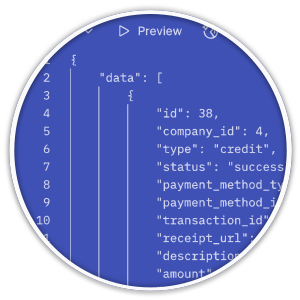
Invalid access token
Ensure that the access token matches the values defined for your account, and that the requested endpoint is indeed valid.
403 forbidden
Ensure the URL used in making the request, is valid for the your user type.
Missing parameter required
Ensure that formatting of the body input is valid json and matches the parameters defined for the method requested.
Put X-API-Key in header In C# and various languages, the token must be placed into the header. Also, try the…
In C# and various languages, the key must be placed into the header. Also, try the following statement when making a test request.
request.Headers.Add(“x-api-key”, “YOUR_API_KEY”);